Hidden vs. Disabled In UX (4 mins)
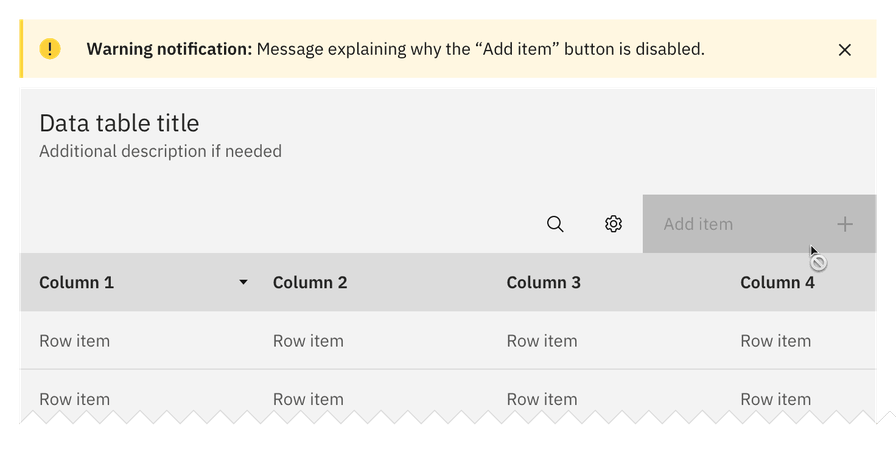
my notes ( ? )
Hidden vs. Disabled In UX (4 mins)
Both hiding and disabling features can be utterly confusing to users. And for both, we need very, very good reasons. Let’s take a closer look at what we need to consider when it comes to hiding and disabling — and possible alternatives that help enhance the UX.
As always, you can find more design patterns in Smart Interface Design Patterns — with a friendly live UX training coming up later this year. Jump to the details.
Show What’s Needed, Declutter The Rest
You’ve probably been there before: Should you hide or disable a feature? When we hide a feature, we risk hurting discoverability. When we disable it without any explanation, we risk that users get frustrated. So what’s the best way to design for those instances when some options might be irrelevant or unavailable to users?
To hide or not to hide? There are very good reasons for hiding or disabling features and options for a user. But we need to be careful when doing so to not harm the UX.
As a rule of thumb, disable if you want the user to know a feature exists but is unavailable. Hide if the value shown is currently irrelevant and can’t be used. But: never hide buttons or filters by default as users expect them to persist.
Unlike hidden features, disabled features can help users learn the UI, e.g. to understand benefits of an upgrade. So instead of removing unavailable options or buttons, consider disabling them and allowing the user to “Hide all unavailable options.” Be sure to explain why a feature is disabled and also how to re-enable it.
Another thing to watch out for: When we allow users to switch between showing and hiding a feature, we also need to ensure the switch doesn’t cause any layout shifts.
Disabled state in Carbon Design System, with variations for ready-only, default disabled and hidden.
For both hiding and disabling, we need very thorough considerations of available alternatives: e.g., enabled buttons, read-only state, better empty states, hide/reveal accordions, error messages, customization. We need to show what’s needed and de-clutter the rest.
Whenever possible, I try to keep buttons and features in their default state — enabled, accessible, and legible. When a user interacts with that feature, we can explain why they can’t use it, how to enable it, and how to keep it enabled. Possible exceptions are confirmation codes and loading/processing states.
Hiding vs. Disabling Roadmap
If you’re unsure whether hiding or disabling is the best option for your use case, ask yourself the following question: ”Will a given user ever be able to interact with this element?” Depending on your answer, follow the steps below.
Yes
- → Disable it (as disabled buttons or read-only state).
- ↳ For temporary restrictions or filter incompatibility.
- ↳ When a value or status is relevant but not editable.
- ↳ When an action isn’t available yet (e.g., “Export in progress...”).
No
- → Hide it (remove from a toolbar, collapse in accordion).
- ↳ E.g., due to permissions, access controls, safety, security.
- ↳ For inaccessible features: e.g., admin buttons, overrides.
- ↳ Hide such controls by default, reveal once a condition is met.
Key Takeaways
- Hiding important features hurts their discoverability.
- Disabling features is frustrating without an explanation.
- But some options might be irrelevant/unavailable to users.
- Users might expect a feature to exist, but won’t find it.
- We need to show what’s needed and de-clutter the rest.
- Avoid disruptive layout shifts as you show and hide features.
- Don’t remove unavailable options or buttons automatically.
- Instead, disable them and allow to “Hide all unavailable options.”
- Allow users to hide sections with a lot of disabled functionality.
- Explain why a feature is disabled and how to re-enable it.
Hidden vs. Disabled In Design Systems
The design systems below provide useful real-world examples of how products design their hidden and disabled states.
Useful Resources
- Disabled Buttons And What To Do Instead, by Adam Silver
- Hidden vs. Disabled States, by Maria Panagiotidi
- Making Disabled Buttons Inclusive, by Sandrina Pereira
- Hide or Disable, by Sam Solomon
- The Disabled State In UI Design (Sketchnotes), by Krisztina Szerovay
- Usability Pitfalls of Disabled Buttons, by yours truly Vitaly Friedman
- Alternative Design Patterns For Disabled Features, by Katie Jacquez
- Designing Filters UX That Works, by yours truly Vitaly Friedman
- UI Traps: Disabled Buttons and Inputs, by James Carleton
Of course, you can find way more design patterns in Smart Interface Design Patterns — with a UX training coming up this year. Free preview.
Sending a lot of optimism, hope and good energy your way!
Happy designing, and thank you for reading!
Vitaly and The Smashing Family (vitaly@smashingconf.com)
Smart-Interface-Design-Patterns.com
Read the Full Post
The above notes were curated from the full post mailchi.mp/smashingmagazine.com/hidden-vs-disabled?e=eaf6a42f86.Related reading
More Stuff I Like
More Stuff tagged design patterns , ux , user experience , interface design
See also: UX