10 Usability Heuristics for User Interface Design
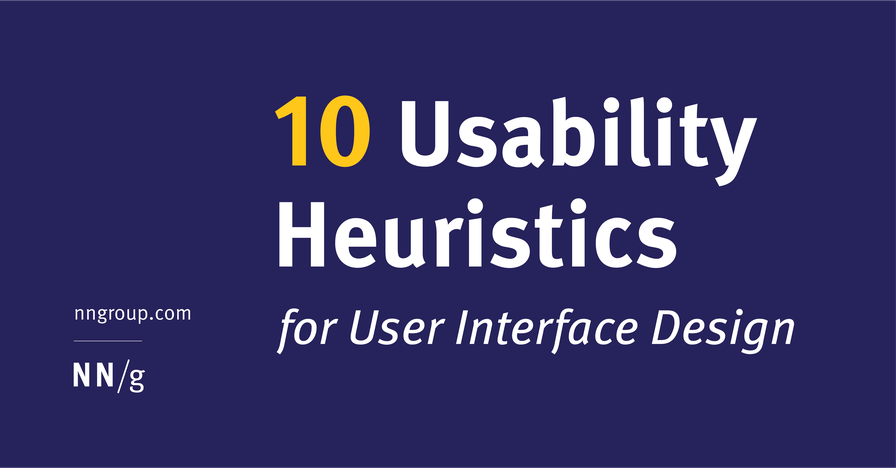
my notes ( ? )
#1: Visibility of system status
The design should always keep users informed about what is going on, through appropriate feedback within a reasonable amount of time.
When users know the current system status, they learn the outcome of their prior interactions and determine next steps. Predictable interactions create trust in the product as well as the brand.
Tips
- Communicate clearly to users what the system’s state is — no action with consequences to users should be taken without informing them.
- Present feedback to the user as quickly as possible (ideally, immediately).
- Build trust through open and continuous communication.
Learn more
#2: Match between system and the real world
The design should speak the users' language. Use words, phrases, and concepts familiar to the user, rather than internal jargon. Follow real-world conventions, making information appear in a natural and logical order.
Related course:
UX Basic Training
Related download:
Posters of Jakob's 10 Usability Heuristics (ZIP)
The way you should design depends very much on your specific users. Terms, concepts, icons, and images that seem perfectly clear to you and your colleagues may be unfamiliar or confusing to your users.
When a design’s controls follow real-world conventions and correspond to desired outcomes (called natural mapping), it’s easier for users to learn and remember how the interface works. This helps to build an experience that feels intuitive.
Tips
- Ensure that users can understand meaning without having to go look up a word’s definition.
- Never assume your understanding of words or concepts will match that of your users.
- User research will uncover your users' familiar terminology, as well as their mental models around important concepts.
Learn more
- Full article: Match Between the System and the Real World
- 2-minute video: Match Between the System and the Real World
#3: User control and freedom
Users often perform actions by mistake. They need a clearly marked "emergency exit" to leave the unwanted action without having to go through an extended process.
When it's easy for people to back out of a process or undo an action, it fosters a sense of freedom and confidence. Exits allow users to remain in control of the system and avoid getting stuck and feeling frustrated.
Tips
- Support Undo and Redo.
- Show a clear way to exit the current interaction, like a Cancel button.
- Make sure the exit is clearly labeled and discoverable.
Learn more
#4: Consistency and standards
Users should not have to wonder whether different words, situations, or actions mean the same thing. Follow platform and industry conventions.
Jakob's Law states that people spend most of their time using digital products other than yours. Users’ experiences with those other products set their expectations. Failing to maintain consistency may increase the users' cognitive load by forcing them to learn something new.
Tips
- Improve learnability by maintaining both types of consistency: internal and external.
- Maintain consistency within a single product or a family of products (internal consistency).
- Follow established industry conventions (external consistency).
Learn more
#5: Error prevention
Good error messages are important, but the best designs carefully prevent problems from occurring in the first place. Either eliminate error-prone conditions, or check for them and present users with a confirmation option before they commit to the action.
There are two types of errors: slips and mistakes. Slips are unconscious errors caused by inattention. Mistakes are conscious errors based on a mismatch between the user’s mental model and the design.
Tips
- Prioritize your effort: Prevent high-cost errors first, then little frustrations.
- Avoid slips by providing helpful constraints and good defaults.
- Prevent mistakes by removing memory burdens, supporting undo, and warning your users.
Learn more
#6: Recognition rather than recall
Minimize the user's memory load by making elements, actions, and options visible. The user should not have to remember information from one part of the interface to another. Information required to use the design (e.g. field labels or menu items) should be visible or easily retrievable when needed.
Humans have limited short-term memories. Interfaces that promote recognition reduce the amount of cognitive effort required from users.
Tips
- Let people recognize information in the interface, rather than forcing them to remember (“recall”) it.
- Offer help in context, instead of giving users a long tutorial to memorize.
- Reduce the information that users have to remember.
Learn more
#7: Flexibility and efficiency of use
Shortcuts — hidden from novice users — may speed up the interaction for the expert user so that the design can cater to both inexperienced and experienced users. Allow users to tailor frequent actions.
Flexible processes can be carried out in different ways, so that people can pick whichever method works for them.
Tips
- Provide accelerators like keyboard shortcuts and touch gestures.
- Provide personalization by tailoring content and functionality for individual users.
- Allow for customization, so users can make selections about how they want the product to work.
Learn more
- Full article: Flexibility and Efficiency of Use: The 7th Usability Heuristic Explained
- 3-minute video: Flexibility and Efficiency of Use
#8: Aesthetic and minimalist design
Interfaces should not contain information that is irrelevant or rarely needed. Every extra unit of information in an interface competes with the relevant units of information and diminishes their relative visibility.
This heuristic doesn't mean you have to use a flat design — it's about making sure you're keeping the content and visual design focused on the essentials. Ensure that the visual elements of the interface support the user's primary goals.
Tips
- Keep the content and visual design of UI focused on the essentials.
- Don't let unnecessary elements distract users from the information they really need.
- Prioritize the content and features to support primary goals.
Learn more
- Full article: Aesthetic and Minimalist Design (Usability Heuristic #8)
- 3-minute video: Aesthetic and Minimalist Design
#9: Help users recognize, diagnose, and recover from errors
Error messages should be expressed in plain language (no error codes), precisely indicate the problem, and constructively suggest a solution.
These error messages should also be presented with visual treatments that will help users notice and recognize them.
Tips
- Use traditional error-message visuals, like bold, red text.
- Tell users what went wrong in language they will understand — avoid technical jargon.
- Offer users a solution, like a shortcut that can solve the error immediately.
Learn more
#10: Help and documentation
It’s best if the system doesn’t need any additional explanation. However, it may be necessary to provide documentation to help users understand how to complete their tasks.
Help and documentation content should be easy to search and focused on the user's task. Keep it concise, and list concrete steps that need to be carried out.
Downloads
- Jakob's 10 Usability Heuristics All Posters (ZIP)
- Jakob's 10 Usability Heuristics Summary Poster (PDF)
- Jakob's 10 Usability Heuristics Summary Poster, A4 Size (PDF)
- Jakob's 10 Usability Heuristics Summary Poster, Letter Size (PDF)
Examples
- 10 Usability Heuristics Applied to Complex Applications — Examples of the heuristics applied to complex and domain-specific software applications.
- 10 Usability Heuristics Applied to Virtual Reality — See the heuristics applied to 3D virtual environments.
- 10 Usability Heuristics Applied to Video Games — Great examples of the 10 heuristics in highly interactive and highly visual user interfaces that have an entertainment purpose.
- 10 Usability Heuristics Applied to Everyday Life (Just for fun)
Read the Full Post
The above notes were curated from the full post www.nngroup.com/articles/ten-usability-heuristics/.Related reading
More Stuff I Like
More Stuff tagged usability , ux , usability heuristics , heuristics
See also: UX , UX heuristics