Opening Links in New Browser Windows and Tabs
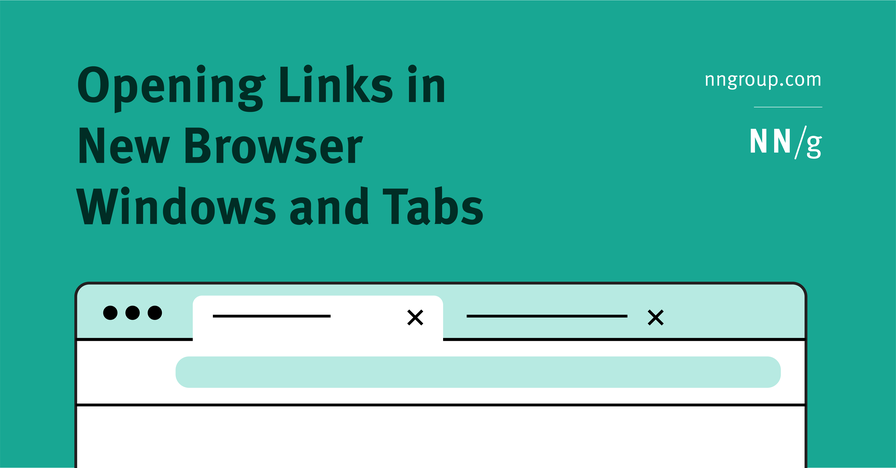
my notes ( ? )
Since 1999, it's been a firm web-usability guideline to refrain from opening new browser windows for several reasons. All of these also apply to opening new browser tabs and are still valid today:
- More windows or tabs increase the clutter of the user’s information space and require more effort to manage.
- New windows or tabs can cause disorientation, with users often not realizing that a new window or tab has opened. This problem is exacerbated on mobile, where the old window is never visible.
- Less-technical users struggle to manage multiple windows and tabs, especially on mobile. (On tablets, where users can have both multiple windows and tabs for the browser, it’s even more confusing.)
- New windows or tabs prevent the use of the Back button for returning to the previous page and force the user to spend effort to find their way back to the previous content.
- New windows or tabs are not inclusive for blind or low-vision users — especially when they open outside of the area that's magnified.
There is generally one good reason to open a page in a new window, and that is that the user will need to refer to that content in order to complete a task in another window. For example, someone doing their taxes may need to refer to a document describing various laws and regulations in detail in one window, with tax-preparation software open in another. Or, someone studying a complex topic, such as medicine, may need to refer to course materials in one window, with drug and dosage information in another. In these types of situations, it can benefit the user to refer to that second window while working in the first one — provided, of course, that the two windows can be shown side by side on the screen.
The two following generalizations are often used as rationale for opening links in new browser tabs or windows:
- It's a link to a different content type. This argument is problematic however, because it assumes users will always do the exact same things with certain file formats, which isn’t always the case. For example, in one case, I may need to print off a PDF of a flyer to post on the wall in my office, but in another, I may refer to a multipage PDF of directions on my mobile phone, to assemble a piece of furniture. In the first case, opening the PDF in a new tab would be favorable, as I’ll likely finish with the document after printing and close out of it. In the second case, I may need to reference information back on the website where the directions were originally linked. Since I’m on my mobile phone, opening the PDF in the same tab would preserve the back button and better suit my channel, context, and task. However, if I were on desktop and needed to reference both the PDF and the website together, opening it in a new window might be better.
- It will keep users on our site. This line of reasoning assumes that the tab or window containing your site will remain open and serve as a long(er)-term reminder for users. Even though this may be true and sometimes even helpful (especially, as mentioned before, if users need to refer back to your site to finish their task), you also have to remember the following:
- By gratuitously adding an extra window or tab, you are increasing users’ information-management burden.
- Users will have to switch to the new window or tab to complete their task and there’s no guarantee that they will return to your site afterwards.
- People are not dumb: they will realize the intent behind the extra windows and tabs, and may start to distrust your site and brand.
- If people want to leave a website, application, or document, they'll do so on their own terms.
The reason we can’t just generalize when to open a link in a new browser tab (or window) versus keep users in the same browser tab is because our user’s needs, expectations, and reactions aren’t triggered by a file format or link type (internal or external). This decision has much more to do with people’s context, task, and what they’ll do next with the content housed at the link.
In This Article:
- Factors to Consider
- When to Avoid Opening New Windows and Tabs
- PDFs and Other NonHTML Documents
- Summing It Up: What to Do and When
Factors to Consider
In our recent user research, we noticed that participants’ reactions to links opening in a new tab or window depended on:
- Context: Users performing casual, laid-back tasks were far less bothered by new browser tabs or windows than users who were in high-pressure or time-sensitive scenarios.
- Device: Mobile users were more annoyed when links opened in new tabs, as they couldn’t use the Back button to return to the previous screen and accessing the previous tab was difficult.
- Task: Opening a page in a new window or tab was well-received when the task involved one of the following types of activities:
- Comparing content across browser tabs or windows. For example, a content manager may edit a web page in a content-management system in one tab or window and view a preview of the page in another. When the link to the preview opens in a new browser tab, content managers could easily see how changes in the content management system impact the page’s appearance before publishing. The same could also be accomplished with two separate browser windows.
- Combining information from different tabs or windows. For example, a nontechnical user attempting to complete the paperwork to start a new company online used two browser windows side by side. One of the windows had three tabs open, each with a different piece of reference material from the same website. Because each link opened in a new tab, she could easily use them together to confidently complete the Articles of Organization form she had open in the other window.
c. Using multiple browser tabs to keep track of items (as in page parking). For instance, a user shopping for a new fire pit on Wayfair appreciated when product-detail pages opened in new tabs. She reviewed the options available on the category page, and when she clicked on items of interest, the product-detail page opened in a new tab. This made it easy to keep track of the items she wanted to review in more detail before making a purchase decision.
d. Using the original browser tab as a launching-off point to others (e.g., exploring multiple alternatives listed on the original page). For example, one user was browsing a Google Drive folder which contained links to various forms and documents. Because each link opened in a new tab, she could easily close out of it when she was finished, and return to the original Google Drive tab to access the next document or form she needed.
With these types of activities, we often saw users close the browser tab(s) after they were finished (rather than trying to click the Back button), so, in these instances, it’s more fitting to open links in a new tab.
When to Avoid Opening New Windows and Tabs
For the following types of tasks, users did NOT appreciate being sent to a new browser tab or window:
- Quick inspection of a new page, followed by resuming the activity in the original tab or window. For example, while one user was completing an expense report, he couldn’t remember if his organization allowed an 18% or 15% gratuity on company-covered meals. A link to the company’s expense policy revealed the answer right away, but it opened in a new tab. The user grew frustrated when he noticed the browser’s Back button wouldn’t work to take him back to his expense report.
- Multistep workflows in which new steps appeared in a different window or tab. In these cases, users preferred to click the Back button to get to previous steps in the process, regardless of if they were on the same or separate sites. For example, one user was trying to submit an IT ticket to get a broken printer fixed. At first, he scanned an intranet page to understand what type of ticket to open. Next, he clicked a link he thought would take him to a form to actually open the ticket. Instead, the homepage of a completely different website appeared in a new tab. Finally, when he found the link to initiate a request on the new website, a form opened in yet another new tab. Needless to say, he struggled to get back to the original intranet page from which he started. Opening links in new tabs was much less problematic when there wasn’t a next step, and the user’s task essentially concluded shortly after clicking the link. Users could simply close out of the tab without fear of losing their session history.
- Many tabs or windows are already open. Busy users often have many browser tabs open at a time while they work, shop, or browse. If users already had many tabs open, they were often annoyed at yet another one opening. When users repeatedly encountered links that opened in new tabs, they often wanted to stop and pause between tasks to clean up their many browser tabs. This housekeeping behavior indicated that they felt the interface became cluttered and unmanageable.
This is why it’s important to watch users to understand their task, context of use, and environment, before opening a page in a new tab or window. There may be too much variability across possible user tasks, so you may not know for sure what the best decision is. If, in these instances, you decide to open the link in a new browser tab or window, use contextual messaging and perhaps even an icon to let users know about it before they click.
PDFs and Other NonHTML Documents
Users often grow confused and frustrated when websites link to nonHTML documents, such as PDFs, Word documents, spreadsheets, and presentation files, rather than offering the content directly on a web page. This is because these file formats offer a significantly different user experience than normal HTML pages. Abrupt context switching can be jarring for people.
While we primarily recommend housing all digital content on HTML webpages instead of using nonHTML documents and consolidating digital experiences into as few websites or applications as possible, we acknowledge that in certain situations, such as on intranets, this isn’t always possible, and links to other file formats exist.
In light of the considerations discussed above and elsewhere, here are our recommendations regarding these documents:
- Directly download native files from links posted on the web. It’s best to use HTML gateway pages to summarize and link to files such as PDFs, Word or Pages documents, Excel or Numbers spreadsheets, and PowerPoint or Keynote presentations. On click of the link, directly downloading the file to the users’ computer will enable them to open and edit the document in their software of choice. In some cases, this approach may be more viable than opening a PDF document in a browser. However this decision, as well as whether to open the PDF in the same tab or a new browser tab or window, is fully dependent upon what the user needs to do with it. In general, avoid PDF for on-screen reading as much as possible. PDF is good for printing documents, that’s it.
- Open links to PDF documents in new tabs on desktop. Usually, our study participants needed to combine information in the PDF with that in the original tab, so they often had to go back and forth between the two. Or, they wanted to print out the PDF. In either case, when they were finished, they would often close out of the PDF, rather than click on the Back button. Again however, if your users are primarily completing the task on mobile, don’t use a PDF in the first-place, or if you must, at least open it in the same tab so they can more easily get back.
Summing It Up: What to Do and When
For the most part, always open links in the same browser tab or window. However, if you hypothesize that opening a new tab or window may help users in their task, don’t base this decision on the type of link or content alone. Rely on observational research methods, like usability testing, contextual inquiry, and field studies to help you make the right call.
If you notice people naturally gravitate to viewing multiple pieces of content in separate browser windows at the same time, it’s likely safe to open those links in new windows to support their natural tendencies. However, if users rely on a browser tab as a launching-off point and return to it later, review content in one tab with focused attention before switching to another (instead of viewing the content concurrently), or if they’re using the browser window to organize and keep track of multiple tabs, those are good indications that opening such links in new tabs may be an acceptable approach. If, on the other hand, your users get annoyed and lost by new tabs or windows opening, then it’s best to open links in the same tab and window.
Don't go overboard with opening links in new browser tabs or windows simply because you think users might need them to display that way for certain cases.
Read the Full Post
The above notes were curated from the full post www.nngroup.com/articles/new-browser-windows-and-tabs/.Related reading
More Stuff I Do
More Stuff tagged links , user experience design , documents , open links in the same or a new browser tab , pdf