FAQ: How do I curate Stuff onto my Hub?
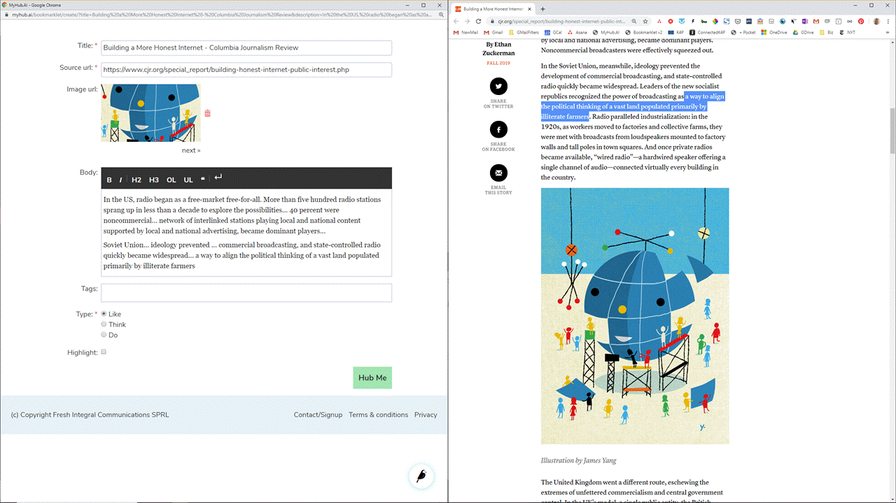
Whenever you see something you want to Hub, just select some text and click the ‘bookmarklet’ button you’ve dragged onto your Browser’s toolbar.
Up pops the MyHub curator, prefilled with:
- the article’s Title (editable) and URL
- the text you selected in the Notes field (editable)
- tags proposed by the MyHub AI Engine*.
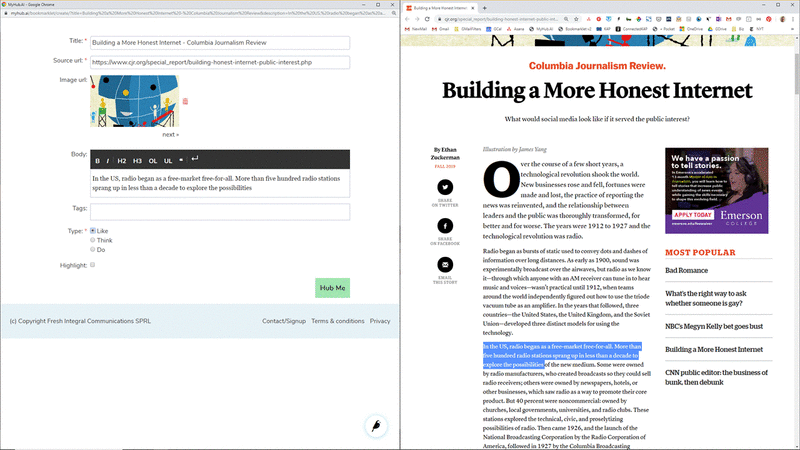
Choose whether it's something you Like and/or Think and/or Do; edit the Title, Notes or tags; and click ‘Hub Me’** to publish it onto your Hub. You can also edit it afterwards, of course.
MyHub.ai is currently in Alpha, so sign up to get yourname.myhub.ai.
(*) AI-driven autotagging will be developed after the alpha phase: see FAQ: What will the Beta version feature? And beyond that?
(**) During the beta we may add a second button - “Queue It” - to send the content to your private reading queue: see FAQ: How does MyHub support my personal productivity?)
More:
Related reading
More Stuff I Do
More Stuff tagged curation , myhub , animation , bookmarklet , faq , basic
See also: Content Strategy , Online Strategy , Communications Tactics , Media , Communications Strategy